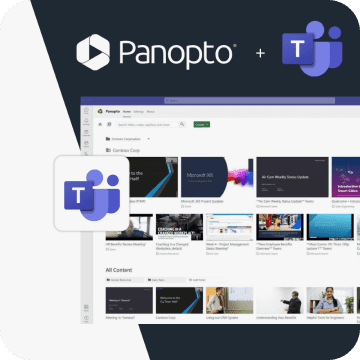- Collaboration
Video Messages: Your Best Weapon in the Battle Against Zoom Fatigue

If you’ve been part of the Great Remote Work Experiment of 2020, you know that Zoom fatigue — the exhaustion that sets in after a long day of video call after video call after video call — is indeed real.
On the plus side, Zoom lets us see and hear our coworkers and collaborate just as we would if we were face-to-face in the office. And in many cases it’s far more efficient to show and tell on a video call than it is to communicate with the same level of detail in an email, document or a PowerPoint presentation. But when productivity begins to suffer and burnout sets in, it’s hard not to wonder if there’s another way to communicate and maintain our personal connections while working remotely.
Zoom fatigue first entered the zeitgeist in the spring when the pandemic moved work, school, social activities, and family gatherings online. We attended Zoom happy hours, Zoom game nights, Zoom birthday parties, Zoom baby showers, Zoom book clubs, Zoom [insert social activity here]. It wasn’t long before people found a new way to connect that wasn’t quite so mentally and physically draining.
Marco Polo, a video messaging app that lets people connect with friends and family through video asynchronously, soared in popularity back in April reaching 10 million downloads on Google Play. Asynchronous video messaging offers something live video calls don’t — the flexibility to send and receive rich, detailed video communications on your own time and the ability to watch a video message as many times as you want.
In the battle against Zoom fatigue, video messaging is a potent weapon, not only in our personal lives but also at work.
How Are People Using Video Messaging at Work?
A highly effective communication and collaboration medium, video messaging gives you the ability to quickly provide more visual detail and clarity than you can through text-based communication — without putting another meeting on the calendar. And, you still get to see each other’s faces and hear each other’s voices.
Sending a video message can enhance productivity in other ways, too. Unlike a video chat or meeting, you can watch and rewatch video messages; you can speed them up or slow them down; you can share them with others as needed; you can comment and collaborate inside your videos; and you can find information communicated within video messages instantly with a quick keyword search, just like you can in an email or text-based document.
The rapid adoption of video messaging in the workplace has already produced valuable use cases that help teams communicate and collaborate better. Here are 35 easy and effective video messaging ideas you and your coworkers can try:
Internal Communication
Sales Outreach & Training
Business Operations
|
Knowledge Sharing
Technical Support
Product Development
|
How Do You Record and Send a Video Message?
With a video screen recorder you can quickly and easily record video messages along with supporting visuals, if needed, to show and tell anything in perfect clarity. Panopto Express, a free video screen recorder, works right in your browser, so all you have to do is click a link, select your audio, your webcam, and any screen(s) you want to show, then press record.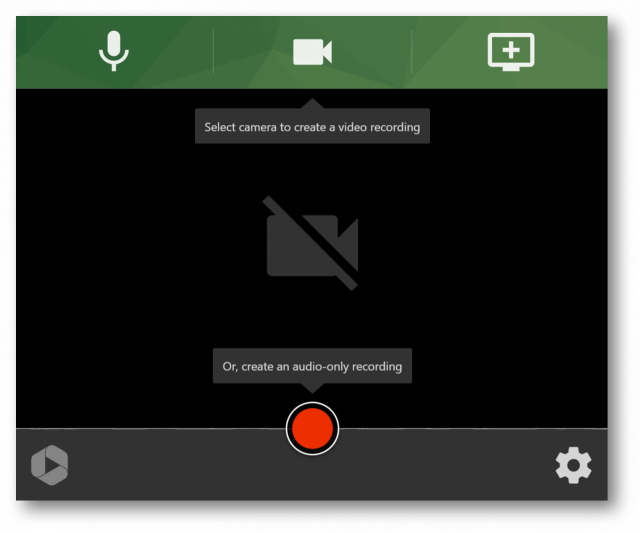
Try Recording a Video Message with Panopto Express:
- Open Panopto Express in another browser tab.
- Use the buttons at the top of the recorder to select the microphone, video camera, and any screens from which you want to record (Panopto will automatically detect connected recording devices).
- Click the gear icon in the lower right corner of the recorder to enable virtual background blur and replacement, Ultra HD (4K) recording, and Panopto’s auto-tracking Smart Camera.
- Press the red record button and record your video message, then press it again when you’re done to stop recording.
Productivity hack: You don’t have to record multiple takes of your video message if you didn’t nail it on the first try. If you happen to make a mistake or want to rephrase something, keep recording and take a big deep breath before you begin again — you can send the full recording to Panopto when you’re done and edit out the parts you don’t want to include before sharing.
Sending Your Video Message
Recording a video message is only half the battle, and most screen recorders fall short when it comes to giving you the ability to send a secure work-related video message.
Panopto was designed to make it fast and easy to share videos privately at work, so if you don’t want to risk someone outside of your intended audience seeing a video message that contains sensitive work-related information, click Send to Panopto when you’re done recording. Alternatively, you can download your video file and upload it to any file sharing site, or send it to YouTube.
After you’ve recorded your message and you’ve signed in, Panopto will quickly process your video so it can be played with just a click on any device. It will also transcribe everything you said, as well as any words that were shown on your screen, so you and anyone you share it with can quickly find information inside the video with a simple keyword search — just like you can search your email.
How to share your video message with Panopto:
 From Panopto Express, click View on Panopto at the bottom left of your screen to open your video
From Panopto Express, click View on Panopto at the bottom left of your screen to open your video- Click the share icon at the top right side of your video
- Invite your coworker(s) to view your video message by entering their email address(es), as shown below.
- Click Send and save changes

Record and send a video message with Panopto Express
No free trial limitations. Nothing to install. No user account or credit card required.