- Academic Technology
How To Live Stream Lectures, Publicly or Privately

Up until a few years ago, live streaming lectures wasn’t typically something most faculty or administrators were willing to dip their toes into. Live streaming was generally a complicated and costly endeavor, requiring expensive specialized hardware, network infrastructure investments, and a team of IT experts to set up and run the live stream itself.
So while many instructors could see the benefits of live streaming lectures, for most, it simply wasn’t worth the effort (or the heartburn).
Today, however, new live streaming platforms have eliminated the need for things like hardware encoders, streaming servers, CDNs, overlay networks, and even the need for on-site support. And as live streaming has become easier, the idea of live streaming lectures is once again piquing the interest of educators across campuses everywhere.
Here are just a few of the reasons educators are now live streaming some or all of their lectures:
Increase engagement with distance learning. Distance learning enables institutions to expand access to students who often want more flexibility in their schooling. But engaging distance learners can sometimes be a challenge. With live streamed lectures, distance learners have the opportunity to experience the class just as students on campus do. And if they can’t watch the live stream because of a conflict, they can still watch the recording on-demand later.
Overcoming capacity challenges. As the University of Central Florida saw its enrollment numbers skyrocket, existing classrooms began to overflow with more students than there were seats. And since the school could only build new facilities so fast, they had to get a little more creative with a solution. They began live streaming over-filled lectures into other spaces on campus in order to accommodate more students and offer them the same experience they would get in the main lecture hall. Students could even watch live lectures remotely from anywhere on their mobile devices.
Share knowledge or research publicly. While most live-streamed lectures are intended just for enrolled students, a growing number of instructors are finding value in sharing their classrooms and research presentations more publicly. Whether it’s broadly useful information that they believe should be more generally available, or it’s intended to garner feedback from peers and other academics who couldn’t be in the room, a live-streamed lecture can include and help capture the attention of a wider audience.
How To Live Stream a Lecture with Panopto
In recent years, lecture capture software has evolved to make live streaming lectures easier for educators, opening up new opportunities to enhance teaching and learning. If your institution has a lecture capture system, it’s likely you can use the same software you already use to record lectures to live stream them.
Panopto’s lecture capture software, for example, makes it easy to live stream a lecture in four easy steps. Here’s how it works.
1. Set up a lecture recording
To create a webcast in Panopto, start by opening the Panopto Recorder just as you would to record a lecture. Select your audio and video sources and open your slide deck. Give your session a name, select a folder, and you’re all set — but don’t hit the Record button quite yet!
2. Check the “Webcast” box
Once your session is set up, check the box next to Webcast in the upper right corner of the recorder. By checking this box, you’re telling Panopto to live broadcast your video.
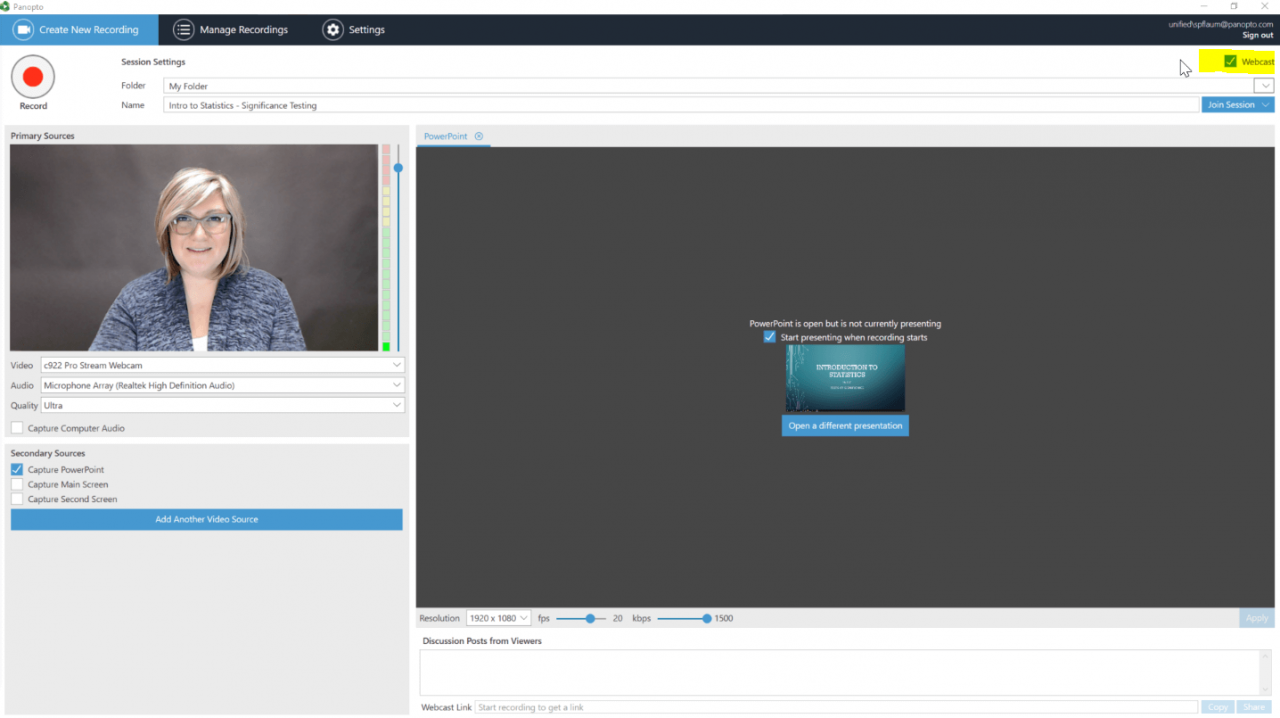
3. Press Record and share the webcast link
Once you’ve checked the Webcast box, press Record to start your session. When you do, Panopto will generate a webcast link you’ll be able to find at the bottom of your screen once you start recording. Click Copy to copy it to your clipboard for easy sharing to your LMS or social media.
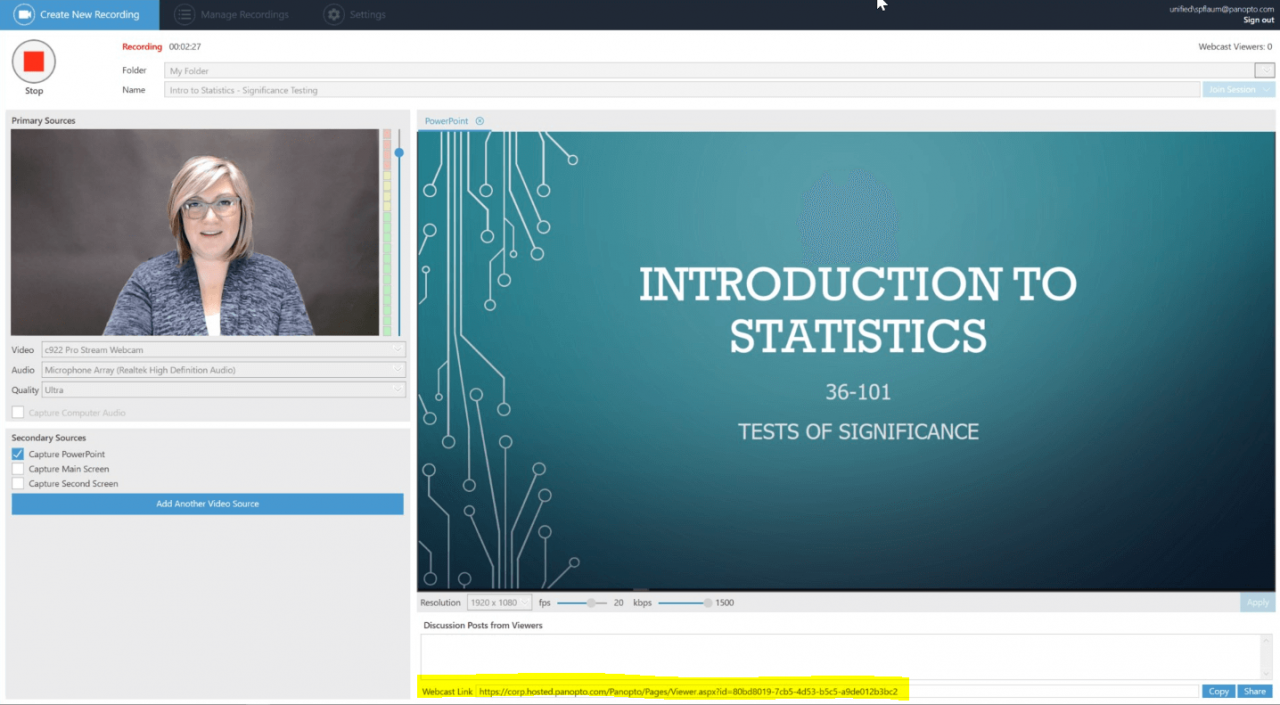
4. Make your lecture live stream public (Optional)
In Panopto, the viewing permissions for your live stream will default to the permissions set for the folder into which you save your session. So if you want to keep your live stream private, you don’t need to do anything else.
If you would like to make your lecture live stream available to the public, simply click the Share button next to your webcast link to open the permission settings for your live stream.
Then, from the drop-down menu under Who has access, select Anyone with the link to make your live stream public, as shown below:
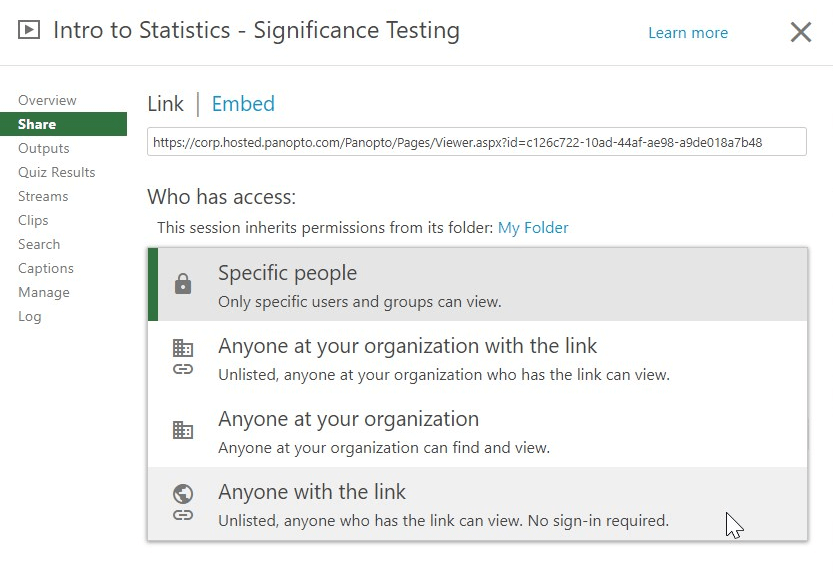
Click Save changes and you’re ready to present. Panopto takes care of the rest.
As you stream your webcast, Panopto records the live event automatically and makes it available for on-demand playback as soon as the lecture ends. And when you integrate Panopto with your school’s LMS, the recorded live stream will also appear in the course folder.
If you’re already acquainted with recording lectures in Panopto, you’ll notice you can capture an on-demand lecture video and live stream it with just one extra click.
The Live Streaming Experience in Panopto
Along with making it easy to broadcast, Panopto also optimizes the live viewing experience for students while also giving them the opportunity to interact with instructors. And students can watch in any browser on any device, without having to download any software, plugins, or apps to view the stream.
Here’s how Panopto enhances the live viewing experience:
Watch from anywhere on any device. Panopto automatically detects the device and strength of connection for viewers in order to deliver the highest quality viewing experience optimized for their screen with minimal buffering. That means that viewers can view the live stream from anywhere on a mobile device, laptop, or desktop.
Live DVR. Panopto includes live DVR, so viewers can pause, rewind in the middle of a live lecture, and even start it from the beginning if they join late.
Live discussion. As they watch the live stream, viewers who’ve signed in can ask questions and engage with the instructor through Panopto’s video player. The presenter can adjust the settings to notify them when someone posts a question or a comment, so they can respond verbally during the lecture. Or a presenter can keep this feature off and let viewers know they will respond to questions after the lecture.
In-video notes. Panopto also includes a notes section in the video player that enables viewers to add private time-stamped notes that they can view later in the video, even after the broadcast has ended.
Not Using Panopto For Recording and Streaming Lectures Yet?
Panopto’s industry-leading video platform for education is in place at more than 1,000 institutions around the world. Why? No other platform is as easy to administer, or as flexible for faculty.




