- Uncategorized
How to Engage Students with Video When They’re Unable to Attend Class
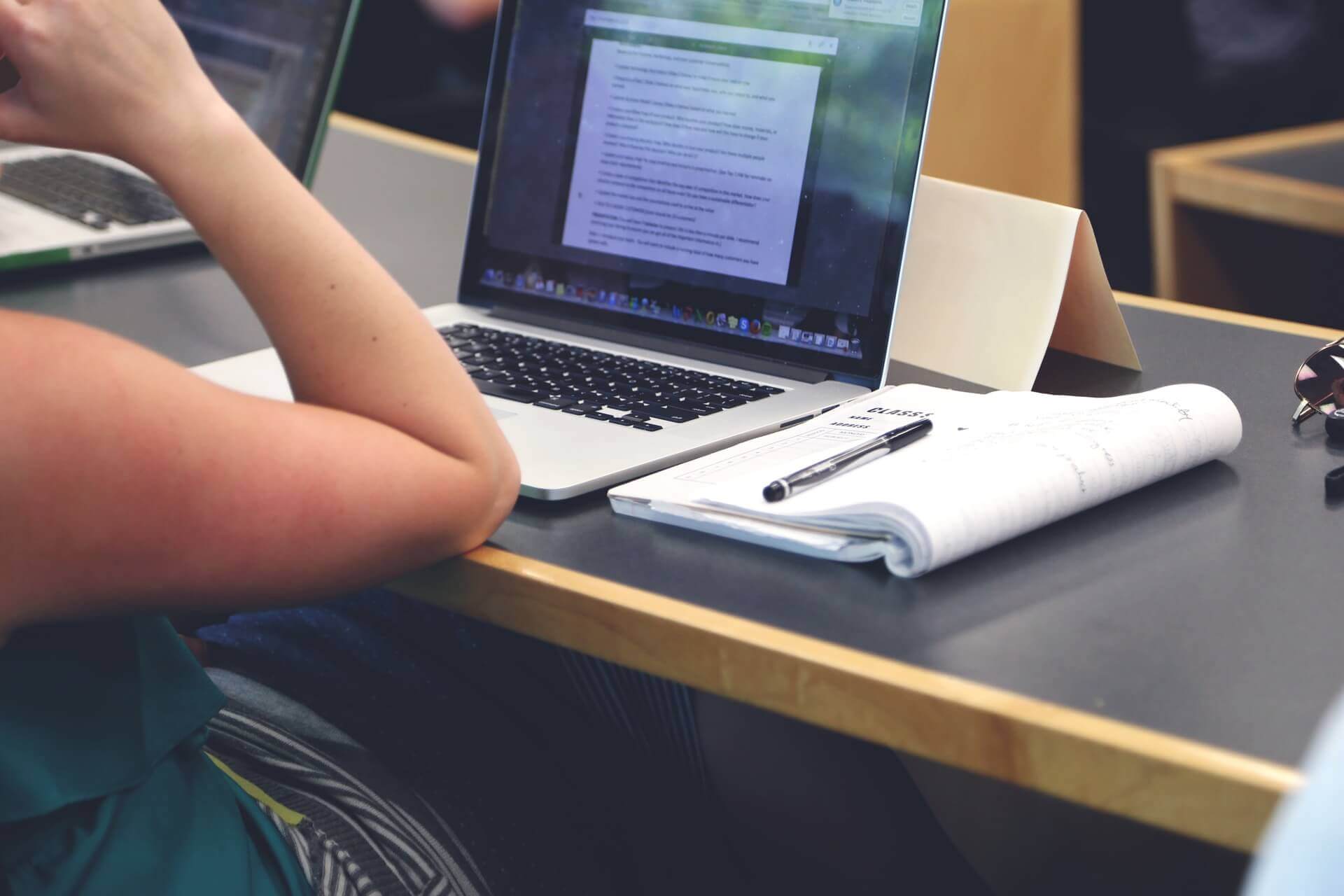
No matter where your school is located or what programs you offer, circumstances can arise that make in-person learning difficult. For some students, attending class live online and/or in the flesh isn’t always possible due to work obligations, family responsibilities, accessibility needs, and more. Moreover, school closures or class cancellations can happen for many reasons, such as health mandates, inclement weather, or special events. At many schools, professors are enabling classes to be accessed remotely in order to provide additional flexibility.
Accordingly, your academic institution needs to be prepared for remote learning in cases where students are unable to attend class. Panopto allows you to engage students with video and support remote learning at your college or university. When students can’t attend class in person, video technology provides a way to receive the material they need, submit assignments, and even complete quizzes to test their knowledge.
6 Panopto tools to help you engage students with video
1. Simple LMS integration
Integrating video technology that works with your existing Learning Management System (LMS) simplifies the process for faculty and students. Panopto offers simple LMS integrations for Blackboard, Cornerstone, Canvas, Moodle, Brightspace by Desire2Learn, Sakai and others. Panopto also supports LMS’s that are LTI-compatible.
2. Zoom, WebEx, or Teams integration
A video platform that is integrated with Zoom, WebEx, or Teams will streamline your college or university’s video recording, management, and distribution. Faculty can easily teach live and simultaneously record lectures and demonstrations with these cloud-based conferencing platforms. With Panopto’s video conferencing integration capabilities, video recordings from any of these systems are automatically ingested into your Panopto library and can be published to your LMS, CMS, or website.
Once in Panopto, class recordings are automatically enabled with Smart Search, Panopto’s AI-powered video search engine. This means that students can search for any word or phrase spoken or shown on-screen during a class to instantly find precise moments and the information they need.
Every class recording uploaded to Panopto is transcribed using automatic speech recognition (ASR) and indexed with optical character recognition (OCR) to make every word shown on screen searchable. And since video content in Panopto is access-aware, authenticated users can find and watch any recording in your library to which they have been granted viewing permissions — they’ll never be able to see class recordings they don’t have access to even if they’re searching or browsing.
3. Screen/desktop capture
For demonstrations and presentations, faculty can use a screen or desktop capture to record video through a webcam, capture screen movements with audio, or combine video from various devices with Panopto’s multi-camera video recording software. With multi-camera recording software and a free online screen recorder, Panopto supports Mac, Windows, and iOS screen capture and automatically uploads recordings to a user’s video library with the option to auto-publish to a designated LMS. Editing tools are available to enhance screen capture recordings. Panopto also supports third party video editors such as TechSmith’s Camtasia, which allows you to export directly from Camtasia to your Panopto library.
4. Video assignments
Even when they can’t attend class, students still need to submit assignments for faculty to view and grade. A video platform like Panopto provides a way for students to upload their video and audio assignments to an assignment folder. An assignment folder is a subfolder that shares a user list with its parent folder. Those with Viewer access to the parent folder have the ability to record and upload videos privately to the assignment folder. This means that after watching a lecture (as the Viewer), the student can then publish their private response in the assignment folder for easy viewing only by the professor, and not the other students.
5. Mobile uploads
When teaching or learning remotely, having the flexibility to use a mobile device—such as an iPhone, iPad, or Android device—to record, manage and share video content is essential. With Panopto’s mobile app, students are able to easily record and submit video assignments with their smartphone or tablet. With mobile access to assignments and recordings, faculty and students have more options for remote learning—anytime and anywhere.
6. Video quizzes
Video quizzing encourages video viewing and gives faculty an option for remote testing. Panopto’s interactive video quizzing allows educators to create quizzes with their videos and publish them on their LMS, CMS, or website. Questions can be multiple-choice, true/false, multiple select, or Fill In the Blank. Results are automatically sent to the instructor’s gradebook in the LMS, and faculty can drill down into the results by question or student, as well as export results to CSV. Video quizzing is a convenient tool to engage students and measure comprehension of key concepts when in-class testing is not possible.
If you’re looking to implement video technology to provide a seamless learning experience, reach out to our team. Panopto will help set up your university or college to keep students engaged, whether they are attending classes in person or learning remotely.




