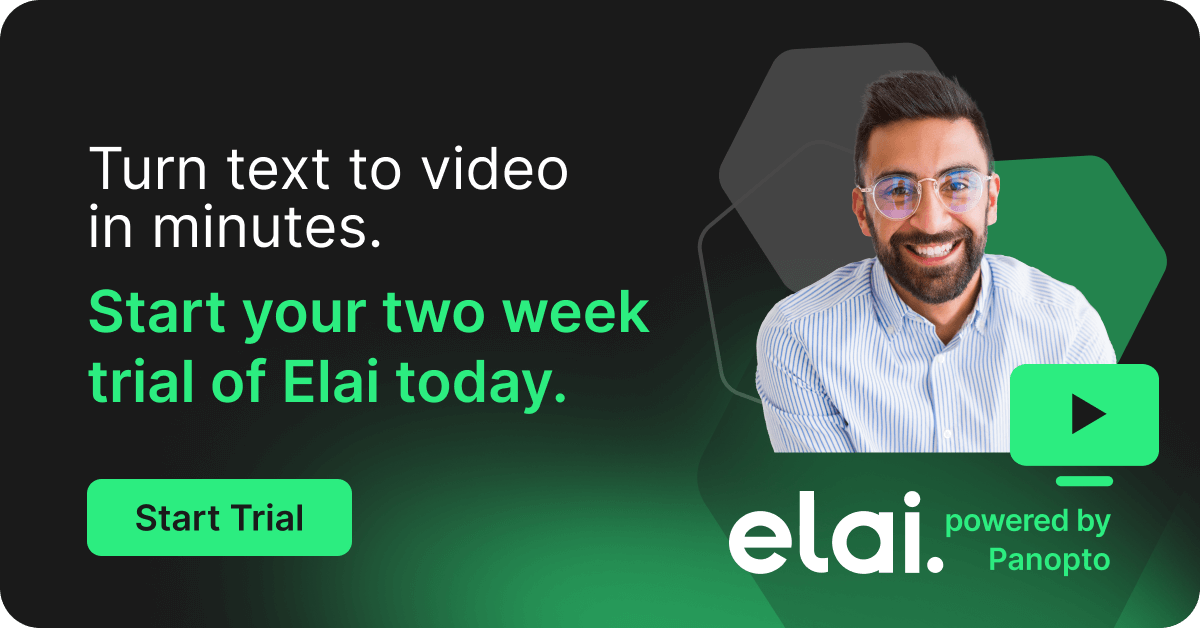- Academic Technology
Settling Into The New Normal Of Teaching Online

It’s a formidable challenge even under normal circumstances: moving all your classes online. Amidst a global pandemic, online learning has become a necessity to keep students on track with their coursework.
Educational technology teams are working overtime to enable online learning at scale, while instructors have the herculean task of learning new technologies and adapting their teaching methods to new virtual learning environments.
And though it’s unclear whether current events will result in more distance-learning options for students in the future or if it will inspire the wide-scale adoption of blended learning methodologies, for now, teaching online is the new normal.
Transitioning To Online Learning With Panopto
Video is a natural learning medium for most of today’s students. According to a recent survey, 78% of students already use video platforms like YouTube to teach themselves new skills or acquire knowledge. When face-to-face instruction isn’t possible, learning through video is the next best thing.
But teaching effectively online demands a pedagogical approach different from in-class instruction. Experienced online learning instructors often use a mix of synchronous (real-time) and asynchronous (any time) teaching methods and learning materials, not only to keep students engaged throughout the duration of the course, but also to enable more flexible, personalized, and active learning.
Learning new technologies quickly and following best practices for online learning may sound overwhelming, but it doesn’t have to be. Panopto is designed to enable effective face-to-face learning through online video, providing instructors with a powerful set of easy-to-use tools for teaching and assessing students, including:
- Learning-optimized multi-stream video recording
- Simple online video editing
- In-video quizzes
- In-video notes and discussions
- Automatic machine-generated transcripts and captions
- Easy video uploading and private sharing with students
- Interactive video playback in any browser
- Video engagement analytics
Students get the best possible online learning experience with Panopto, too. On-demand videos give online learners the ability to watch lectures on their own time and revisit them as often as they need. And through Panopto’s unique interactive video player, students can adjust their viewing experience to personalize learning in a number of ways:
- Toggle between video streams to switch focus to a different aspect of the lecture
- Speed up or slow down the playback speed
- Turn captions on and off (when available), and configure the font, size, and color of captions to their preference
- Take personal time-stamped notes in the video player, and create bookmarks in places they want to revisit later
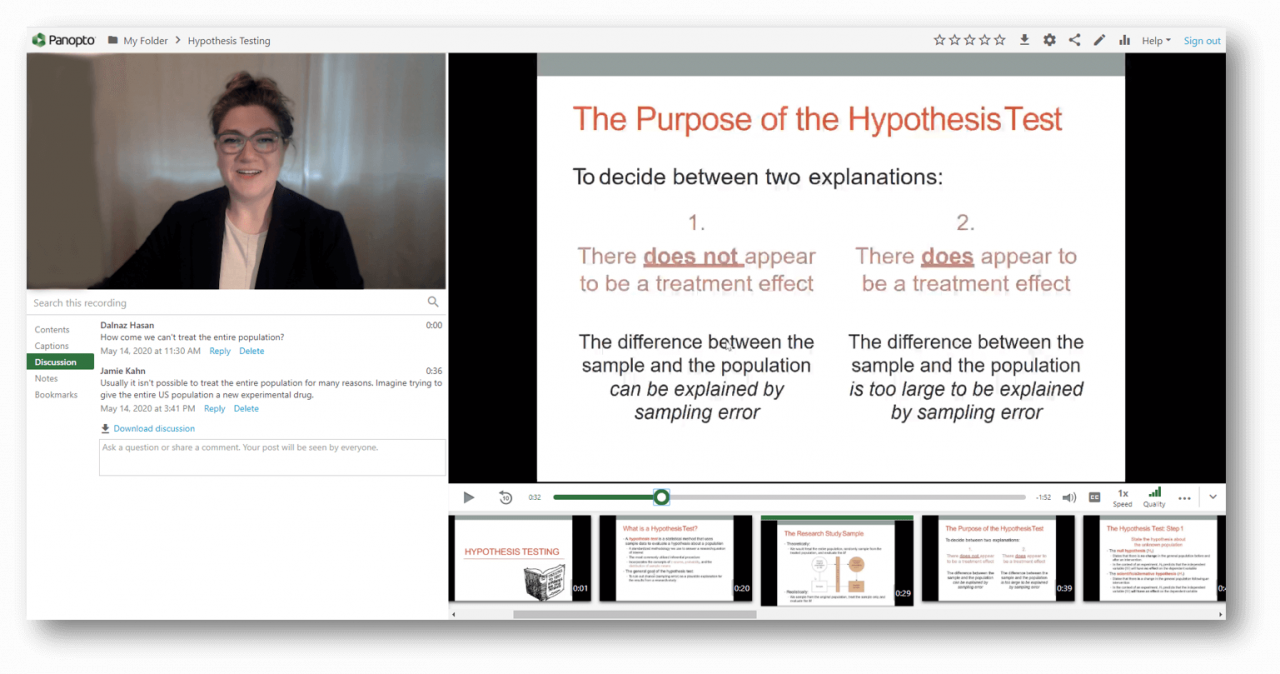
The virtual learning experience in Panopto
At Panopto, we’ve worked closely with our customers in higher education for more than a decade to build a video platform for education that is flexible enough to adapt to any pedagogy, and easy enough for anyone to use.
Below, we walk you through seven ways you can use Panopto to adapt your courses for online learning, and show you how to use the tools that can help you bring the in-class experience online and set your students up for success.
If your institution isn’t already using Panopto and you’ve been thinking about giving it a try, you’re in luck! Panopto now offers individual plans that enable you to create and share online course videos right from a web browser, without downloading and software or installing any plugins. Best of all, you own your video content and control who can access it.
7 Tips For Creating Online Learning Content With Panopto
1. Record on-demand lecture videos.
Bring the classroom to your students on their time with interactive on-demand lecture videos. Panopto provides one of the most flexible and powerful video recording tools available today, and it’s designed with online learning best practices in mind so you can keep students engaged in your course videos from beginning to end.
In a lecture hall or classroom, students get to see you presenting along with your slides so they can easily follow the lesson. With Panopto, you can record multiple video streams to create a similar experience for students online — record a video of you presenting with a webcam or your built-in laptop camera and record your slides from your screen at the same time. Panopto synchronizes the video streams, automatically creates a table of contents from your slides as you present, generates thumbnails of your slides for easy navigation through the video, and plays the video feeds back side-by-side in an interactive video player that enables students to personalize their learning experience.
Because you can record multiple camera sources, computer screens, your slides, and other open applications simultaneously with Panopto’s video recorder, you can get quite creative in terms of what you can present in a video to students. But for this example, we’ll walk through capturing the most common lecture presentation: recording video of yourself presenting alongside your slides.
From your Panopto home screen, click the green “Create” button and then select “Record a video.”
The video recorder will open in a new tab in your browser. Panopto detects connected recording devices, open applications, open browser tabs, computer screens, and microphones, so all you have to do is select the media you want to show.
In the following example, I’ve chosen to record myself presenting with my webcam and its built-in microphone, and to capture my slides in the PowerPoint application window. After you select your media, press the big red record button and begin presenting!
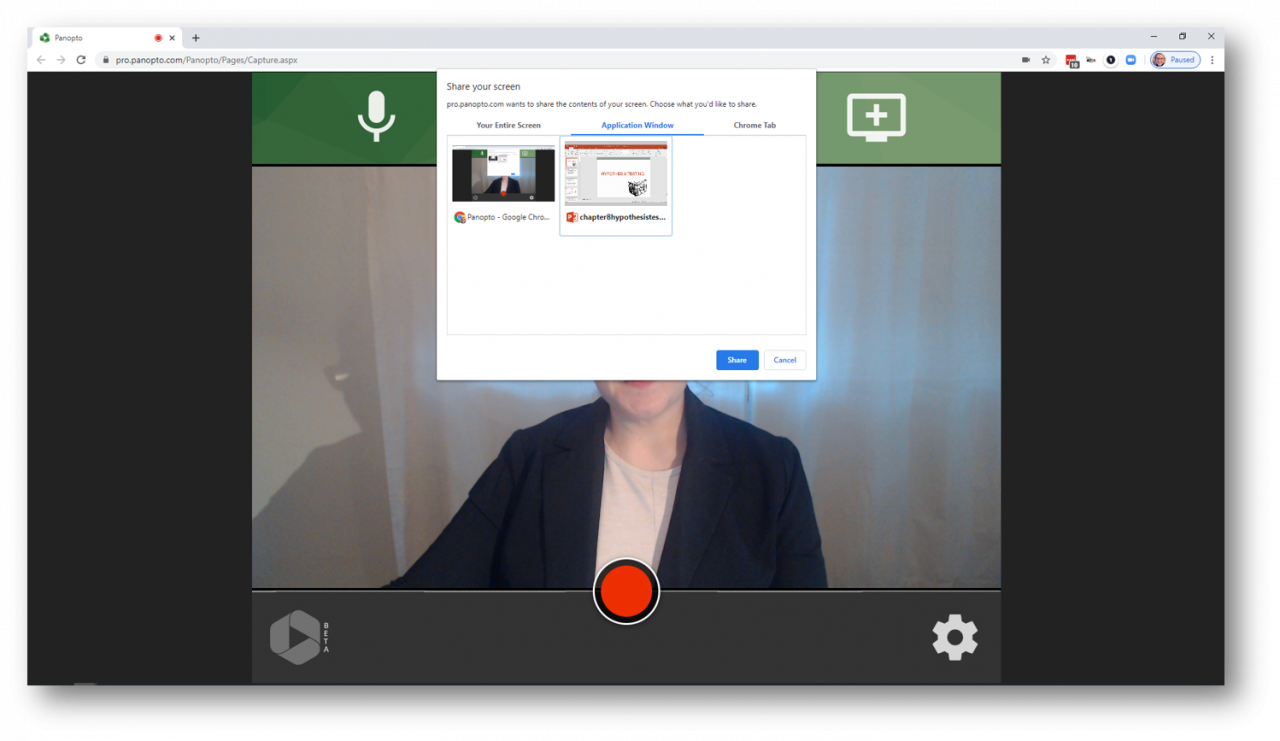
Record your webcam and your slides with just a few clicks and no software to install
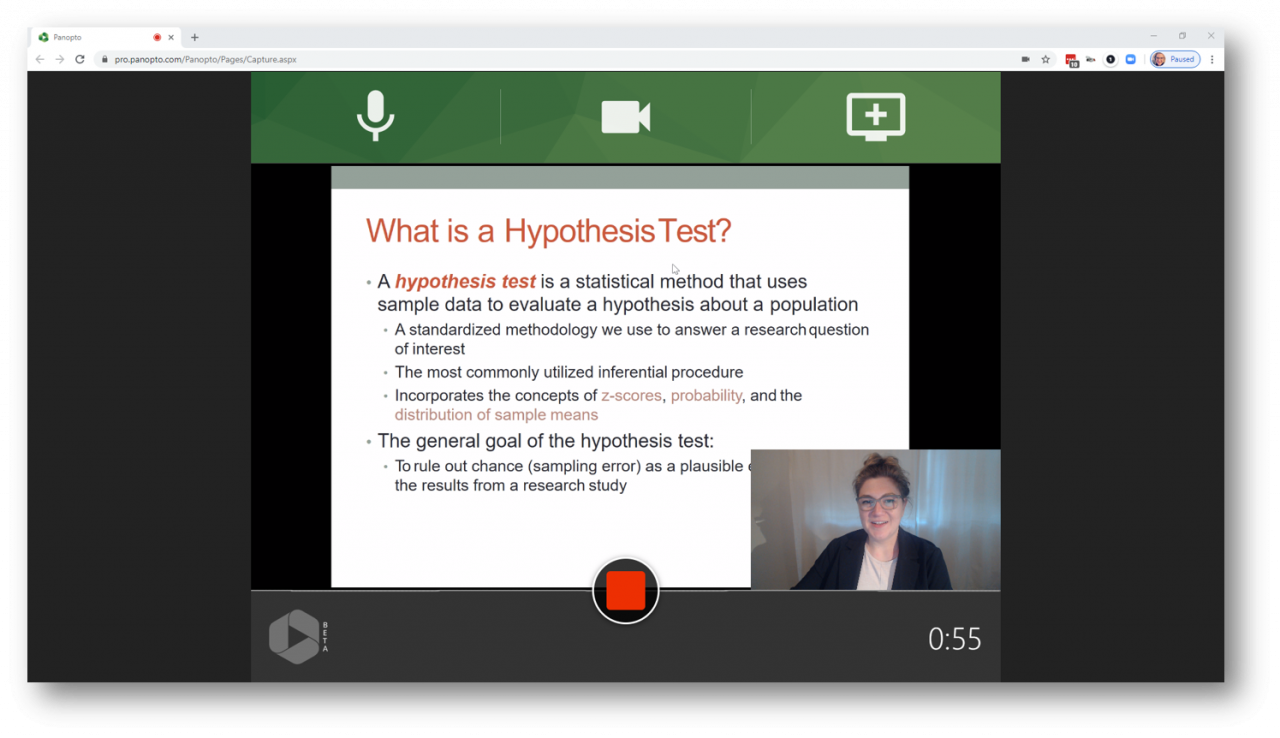
Recording a lecture using Panopto’s web-based video and screen recorder
Panopto will begin processing the video as soon as you stop recording. Give it a name and a description if you like. Once your recording is ready, you’ll have the option view your video and edit it before you share (For tips on editing, proceed to #2). To share your finished video, you can make it public and share a link or invite viewers to watch privately by email. You may also download and save the video file.
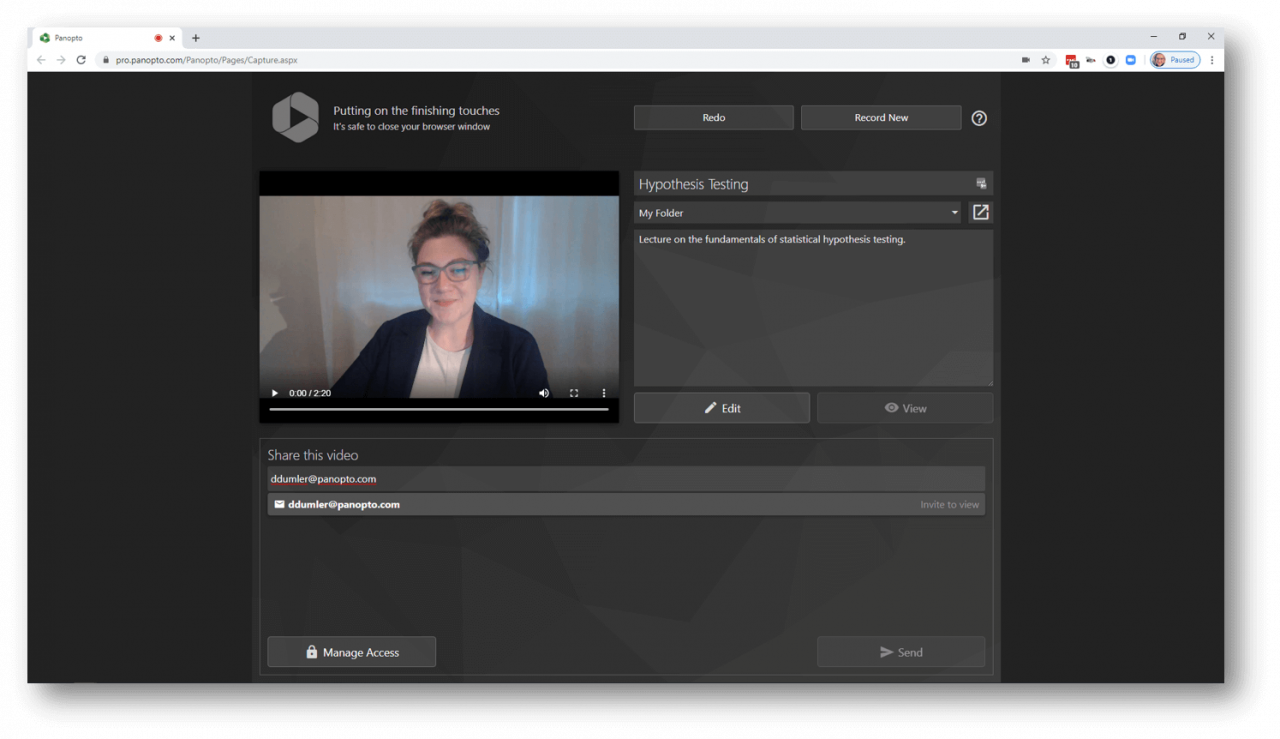
Securely share lecture recordings with students right from Panopto
Check out these additional resources for recording learning-optimized course videos with Panopto:
Support documentation:
Related reading:
- 5 Tips For Improving Lecture Recording
- Micro-Flip Your Class And Reinvent The Lecture
- How To Make Your Webcam Videos Look Good
2. Edit out interruptions and mistakes.
Chances are you’re not recording course videos in a quiet studio with a lock on the door when you’re working from home. If you get interrupted or simply stumble over your words, take a moment to pause and begin presenting again. You can edit out any unwanted segments when you finish recording. That’s something you can’t do if you’re presenting live through a video conferencing tool like Zoom.
Panopto includes an online video editor that enables you to cut out what you don’t want, switch between different video sources, and even splice in other videos. Best of all, editing in Panopto is non-destructive so you always have your original recording to which you can revert back.
In the animation below, you’ll see how easy it is to cut sections from your video — click the scissors icon, place the cut on the timeline, drag the ends to where you’d like them, preview the cut, and click publish when you’re done. You’ll notice that Panopto also blends the segments together so your video still feels like one continuous take.
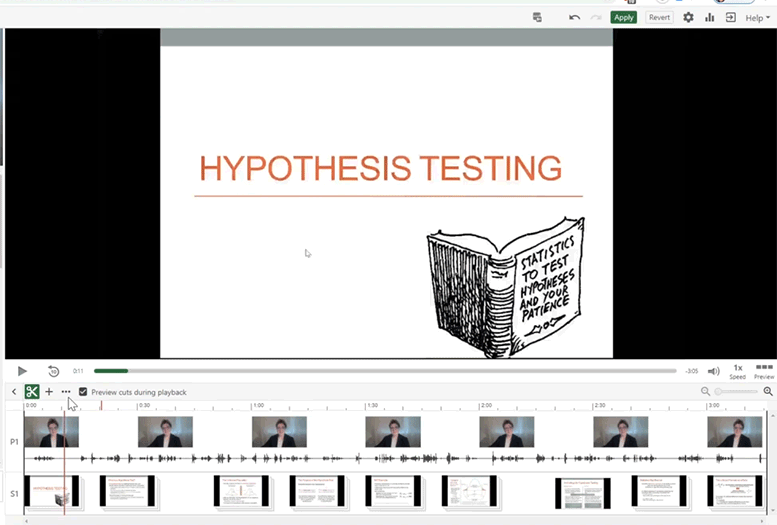
Add cuts to edit out sections of your recording you don’t want in the final video
Check out the following detailed walk-throughs of editing features in Panopto:
Support documentation:
Related reading:
If you are looking for a powerful 3rd party video editor that easily creates more polished videos, check out Camtasia. With Camtasia, you can export videos directly to your Panopto library with one click.
3. Add quizzes to support knowledge retention and reinforce key concepts.
Periodic knowledge checks inside videos can keep students engaged in the content, reinforce the concepts that were just presented, and also help improve knowledge retention. With Panopto, it’s easy to add true/false, multiple choice, multiple select, and fill-in-the-blank questions and quizzes inside your course videos. You can also use the quizzing feature to add polls or questions to survey students, which gives you another contact point with which to engage students later.
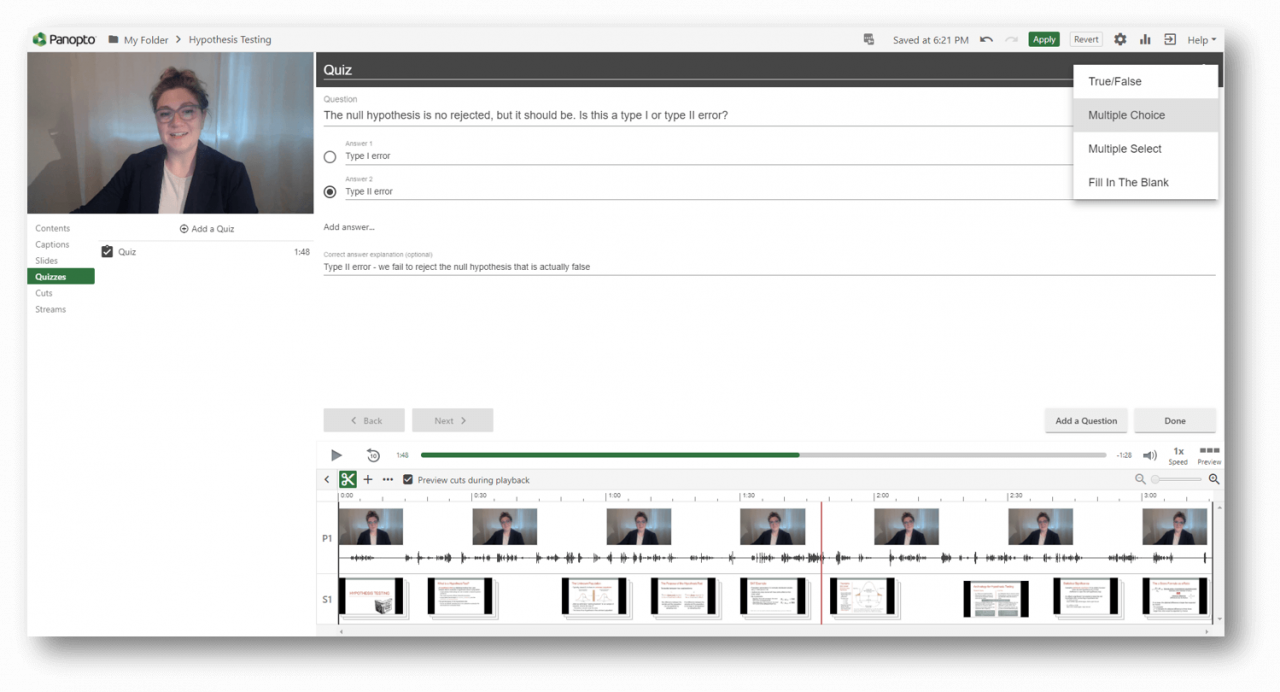
Add quizzes inside videos to support knowledge retention
In the Panopto video editor, click into the timeline where you want to add a quiz. Click “Quizzes” on the left side of your screen and select “Add a Quiz.”
You can then select the type of question you want to add in your video, followed by the question, possible answers, as well as the answer and an explanation if needed. If you only want to add one question, go ahead and click “Done.” Otherwise, keep adding questions until your quiz is complete.
After you select “Done,” you’ll be able to set additional quiz settings including whether students can retake the quiz, and whether they can advance in the video until the quiz is completed. Click “Finish” once you’ve checked your quiz settings.
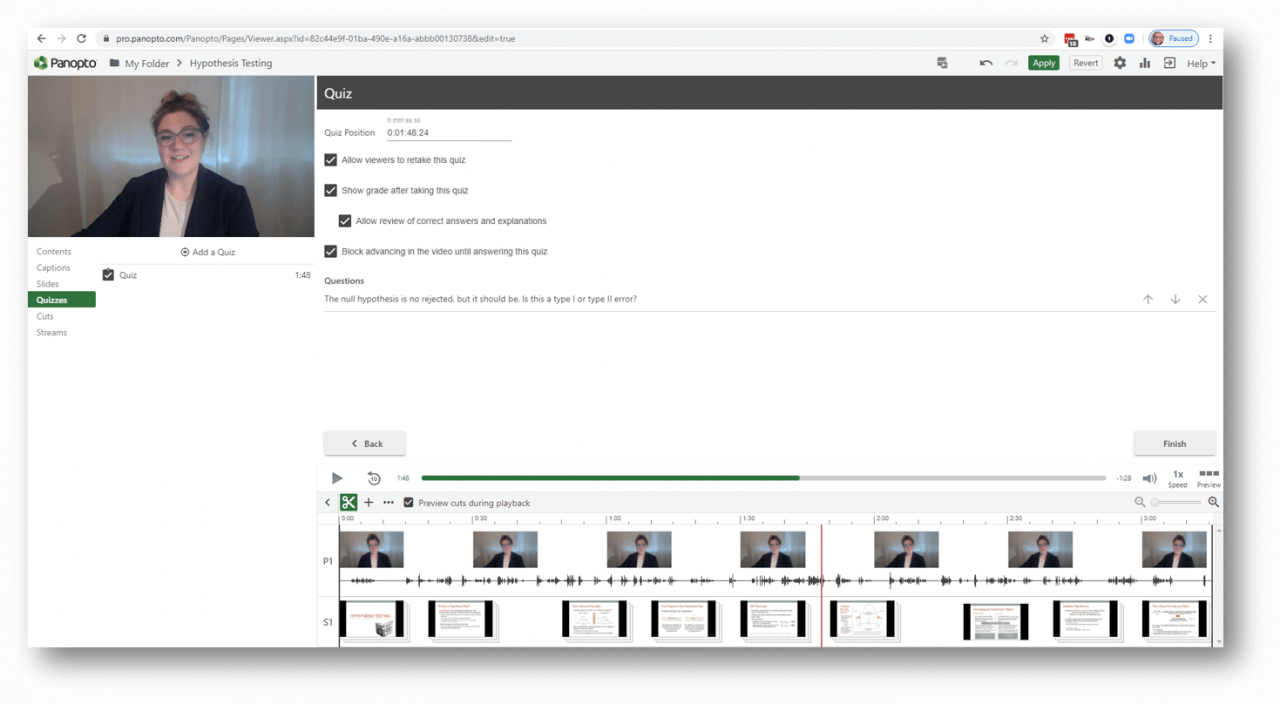
Adjust the settings for quizzes in the video editor
Support documentation:
4. Break down a recording of a full lecture into short microlearning videos.
Research shows that 15 minutes is the maximum amount of time most online learners will sit and watch a course video. By giving remote students more videos to watch over shorter periods of time, you’ll keep them fully engaged for the entirety of your lesson. And because they are consuming less information in one sitting, students are more likely to comprehend and retain the new knowledge. This practice of delivering online course content in shorter, bite-sized chunks is often referred to as “microlearning.”
One quick trick for developing microlearning videos is to take a full lecture recording (if you already have one) and cut it down into shorter videos. Follow these steps:
- Upload your video file into Panopto if it’s not already there
- Copy the video to a new session for each segment you want to create
- Trim each new session down to the part of the lecture you want to show
In Panopto’s video editor you can also upload new PowerPoint slides into your microlearning videos to add more context and include a quiz at the end to help students go a little deeper into the subject. Watch an example microlearning video that was edited down from a full lecture:
The articles below will give you detailed walk-throughs on each step in the process explained above. You’ll also learn how to share a playlist of your microlectures:
Support documentation:
- How to Upload Videos
- How To Trim A Video
- How To Add & Edit Slides In The Editor
- How To Create And Share a Playlist
5. Automatically add captions to your videos.
Captioning videos expands access to remote students who otherwise could not use video for learning (such as those who have deafness or hearing loss) and offers additional learning benefits to all students. For example, video captions can help improve comprehension for both native and foreign language speakers. Captions also enable students to watch and learn without the sound on if needed.
Panopto automatically transcribes and captions every video you record. Once you’re finished recording and your video has fully processed, you can add machine-generated captions with just a few clicks. Our brainiac robots are typically quite good at deciphering spoken words, although they’re not perfect — you’ll need to follow up with some manual editing to ensure captions are 100% accurate.
Go to your recording in your video library and click the ‘Edit” button to open it in the video editor. Click “Captions” on the far left of your screen, then click “Import Captions” above the text box to the right, and finally select “Import automatic captions.”
You should see your captions immediately populate.
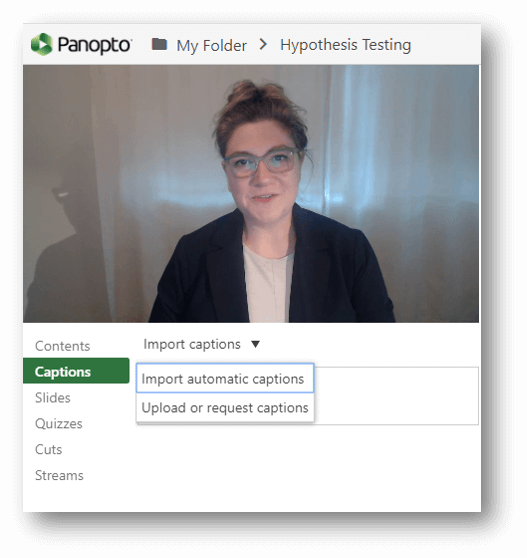
From here, you can view your presentation once more and correct any errors in the captioning as you go. Simply click on the text you want to change, make your edit to that line of text, then press “enter” to save your change and continue. Alternatively, you can download the caption file, scan it for errors, make corrections in the text file, save, and re-upload it.
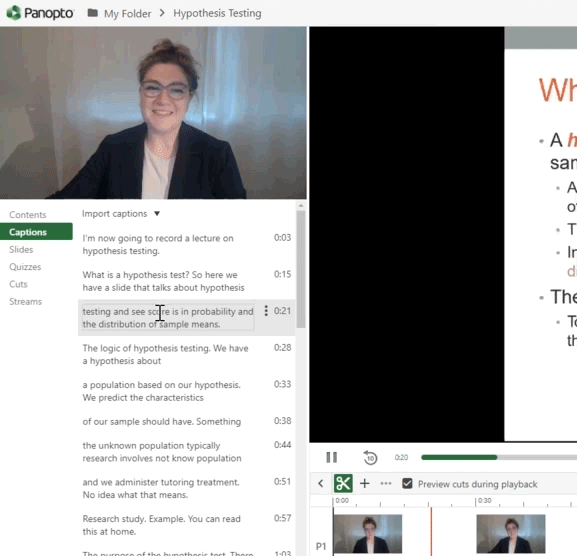
With a little editing, your captions will be flawless
Check out the following resources on video captioning and accessibility for more details:
Support documentation:
Related reading:
6. Auto-generate supplemental learning resources.
Creating online learning materials that are accessible can also mean providing a variety of additional learning materials in other formats for students who may not have reliable or unlimited Internet access at home. While Panopto is designed to optimize video streaming with minimal buffering and it enables learners to download videos for offline viewing, some students may still benefit from being able to access learning materials online that require less Internet data usage.
With Panopto, you can easily convert your lecture recordings into other file formats like audio and text. Supplemental learning materials could include your slide deck and either an audio podcast or a transcript of your lecture video — both of which can be downloaded from Panopto and shared with students. Students can even download the slide deck directly from your video.
Check out these resources that show you how to make quick supplemental learning resources from your lecture videos:
Support documentation:
- How To Download A Text Transcript
- How To Download An Audio Podcast Of Your Video
- How To Allow Viewers To Download Your Slides From Panopto
7. See how students are engaging with your videos.
You may find yourself struggling to get past that “feeling like you’re speaking to an empty room” aspect of online teaching without the live feedback from students during lectures. Even though you’re teaching through on-demand videos, with Panopto you can still get a sense for where students are most engaged, where they might have the most questions, and which parts of your lesson are less interesting.
Click the “Stats” button for any of the videos in your library. You’ll be able to see views and downloads by day as well as viewer engagement throughout the video.
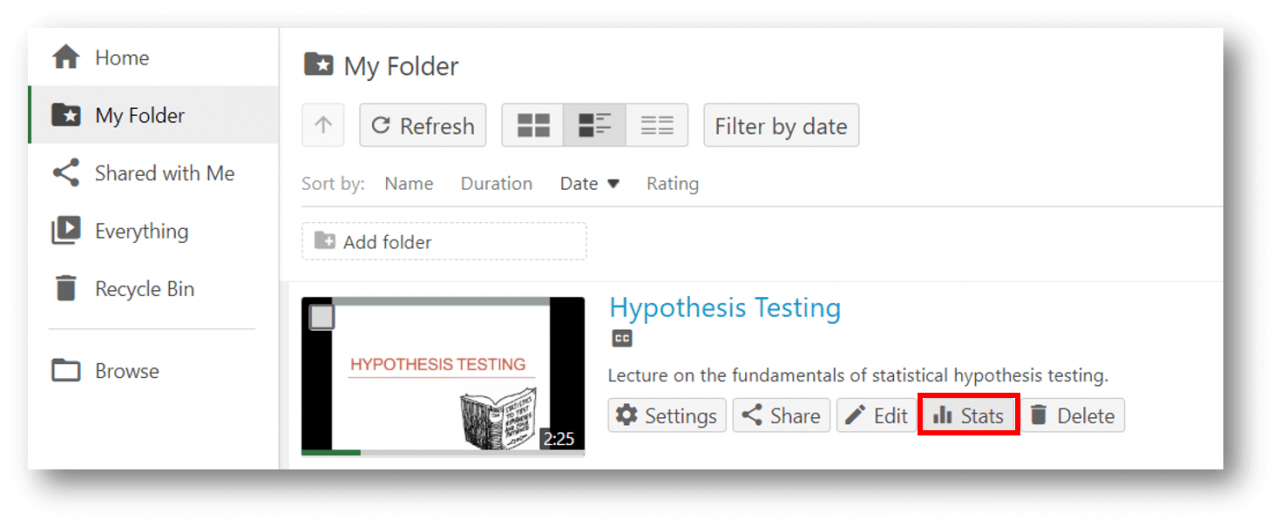
Spikes in viewership show you the parts of your video that are being watched the most, while dips may show segments that are less interesting to students. Sections where several students appear to be taking notes in Panopto’s interactive video player can also surface the parts of your lecture students may need more help to understand. Armed with this data, you’ll be ready to lead students through interactive sessions such as live discussions or virtual office hours, and deliver an online learning experience that’s as close as possible to your regular in-person course.
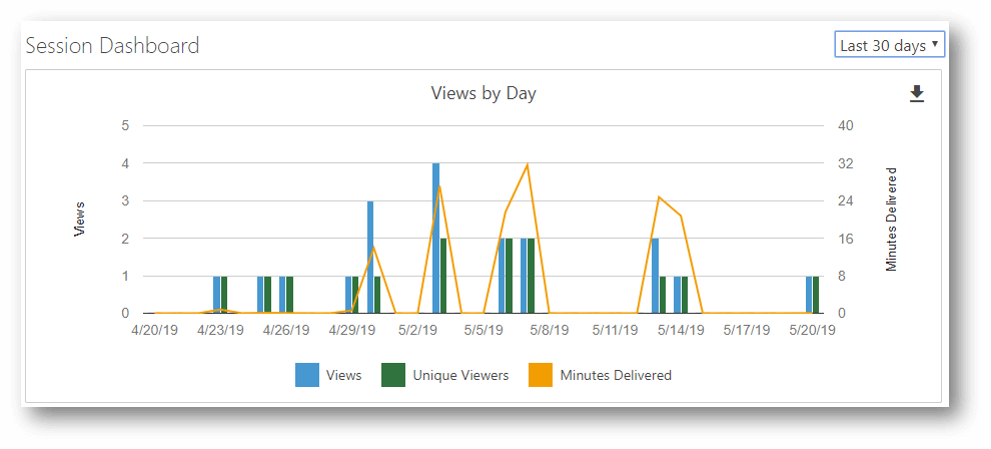
Support documentation:
Explore Video-Enhanced Pedagogies For More Online Learning Ideas
Some courses or parts of courses will undoubtedly be harder to transition to online learning than others. Science labs, role play and simulations, fine arts performances, and language learning demonstrations, to name a few, may be critical to your curriculum and seemingly impossible to implement online with remote students. At Panopto, we’ve learned from working with so many passionate and creative educators over the years that nothing is impossible.
The resources below cover various ways Panopto can be used in pedagogy to enhance student learning. And while many of these examples are born from blended learning methodologies, they may spark a few clever ideas that you can use to teach and assess learners online.
- How to Create Great Flipped Classroom Video Content
- Flip The Teacher: The Next Big Flipped Classroom Trend
- 8 Active Learning Examples From Different Fields Of Study
- Using Panopto to Deliver Effective Student Feedback Via Video
- The Student View: Using Video To Enhance Teaching And Learning For Music Students
- Healthcare Simulation Training: Improving Patient Care Processes With Role Play Videos
- Teaching Better Business Communication And Presentation Skills With Video
Take a deep breath. You’ve got this!
Before you get back to work — we encourage you to take a few minutes to enjoy Michael Breuning, from Missouri University of Science & Technology, performing “I Will Survive” Teaching Online. Thank you Michael, for bringing a bit of joy to all of us working harder than ever to keep learning going through unprecedented circumstances.
Get Online And Get Teaching With Panopto
Panopto makes it easy to record and edit learning-optimized videos right from your laptop so you can spend more of your time teaching, not teaching yourself a new technology.