- Collaboration
Comparing Screen Recording Software: Which Is Best For You?

In a socially distanced society where, almost overnight, remote work, online education, Zoom parties, and live streamed entertainment have become the new normal, nearly everyone is looking for digital technologies that make life online a little bit better.
Zoom and other video communications solutions dominated headlines around the globe at the start of the coronavirus pandemic, emerging as key technologies that could easily connect people at home under shelter-in-place orders. But after a few months of diminished productivity amid back-to-back video conferences, “Zoom fatigue,” and more than a handful of security snafus during live college lectures (i.e. Zoombombing), the demand for asynchronous communication and messaging solutions has increased dramatically.
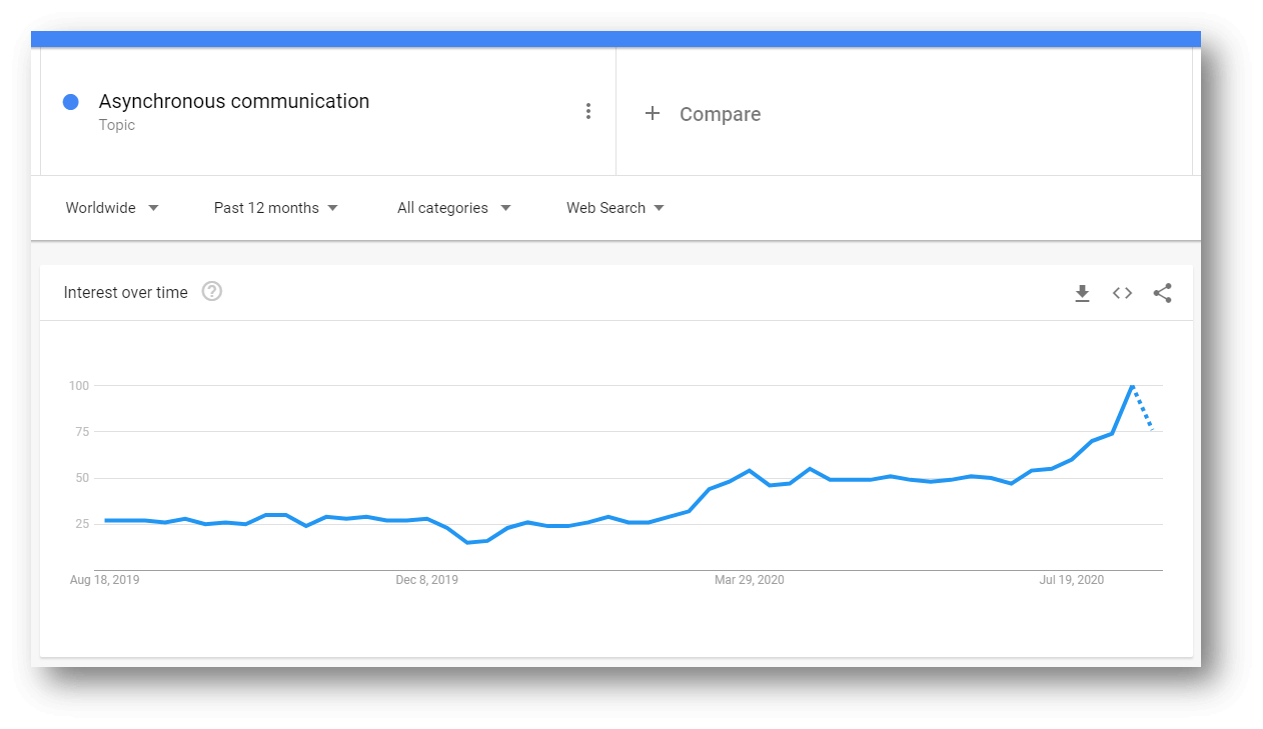
Global Google search trend for “asynchronous communication” – last 12 months
Screen Recording: A New Solution To An Old Problem
The result of our collective efforts to maintain business, education, healthcare, and even social connections through a pandemic has accelerated transformations in the ways we communicate that were already evolving.
Even before the pandemic, most people agreed that another meeting wasn’t always the most productive or efficient method for communicating — email, Slack, and other written communications mediums weren’t necessarily any better for more comprehensive and detailed messages.
Related Reading: How to Screen Record ANY Online Meeting or Video Chat
While there has been a steadily growing cohort of early adopters, on-demand video is emerging as a popular communication medium among business professionals and educators.
Recording and sending a video for people to watch and re-watch, as needed on their own time, is a simple and effective communication solution when real-time conversation isn’t necessary and words alone aren’t enough to get your message across clearly and efficiently.
The right screen recording software can make it easy to show and tell anything in a video.
What is a screen recording?
A screen recording, sometimes called a screencast or video screen capture, is a digital recording of rendered scenes (ideally 60 frames per second) on a computer screen, often containing audio narration as well as a webcam or facecam video of the narrator.
Screen recording software can make quick work of showing remote teammates a new process or documenting what’s new in a major software update, and it enables teachers to flip their classrooms so they can spend their in-person or online class sessions actively working with students. It’s ideal for recording video tutorials, class lectures, online presentations, training videos and more.
As business professionals and educators alike are now discovering the benefits of on-demand video communication, an already crowded market of video and screen recording tools is becoming more difficult to navigate.
Comparing Screen Recording Software Capabilities
Screen recording software and apps may appear to be similar on the surface, but they vary widely when it comes to recording capabilities, compatibility, price, and particularly support for sharing your recordings online. Consequently, some of the most popular screen recorders may not necessarily be a good fit for your anticipated use cases.
With more than a hundred screen recording apps and software solutions on the market, we decided to take an alternate approach to the rank-ordered list of “best” screen recording solutions. Instead, we’ll explore the four most in-demand screen recording capabilities to compare along with recommended use cases to help you narrow your search down to the best screen recording software for you.
1. Screen recording software and apps versus online screen recorders
Screen recording software and apps must be downloaded and installed on your device, while online screen recorders can be launched in your web browser by either installing an extension or opening a web page. What’s the difference and why does it matter?
The one advantage to downloading and installing screen recording software is that you can record offline. If you are restricted from installing software on your work-issued computer, you’re limited on storage space and memory, or you’re using a Chromebook, you may not be able to install some screen recorders or you may run into performance issues. Software and apps will also need to be updated as new releases come out.
Online screen recorders can produce the same video quality that you get with installed software applications. You will need an internet connection to record your screen, but online apps are always up to date when you use them. Online screen recorders and browser extensions offer several additional benefits, as well:
- One-click access to screen and video recording
- Online screen recorders can be used on multiple devices without needing to purchase additional licenses
- They’re easy to share with others if you’d like someone to record a screencast and share it with you (this is particularly useful if you’re in tech support)
Not all screen recorders are designed for both PCs and Macs, some apps may be exclusive to Android, iOS or Chromebooks, and online screen recorders may only work in certain browsers. With any screen recording solution, it’s recommended you check for device and browser compatibility to ensure it will work with your technology.
2. Audio, video and screen recording options
Today’s screen recorders can actually do a lot more than record video from a single screen. In addition to recording multiple screens, some screen recorders let you simultaneously record audio and video from other camera sources too.
Why would you want to do that? Multi-stream video presentations and instructional videos with either side-by-side or picture-in-picture views allow you to communicate online using the same visual aids you’d show in person, such as PowerPoint slides and an on-screen demonstration. By capturing video of you presenting along with your screencast, you ensure your message is received exactly as you intended, complete with the tone of your voice and non-verbal cues like eye contact and body language. Multi-stream videos not only engage viewers but also optimize their ability to comprehend and retain the information presented. These flexible recording options are ideal for creating and sharing videos for the following purposes: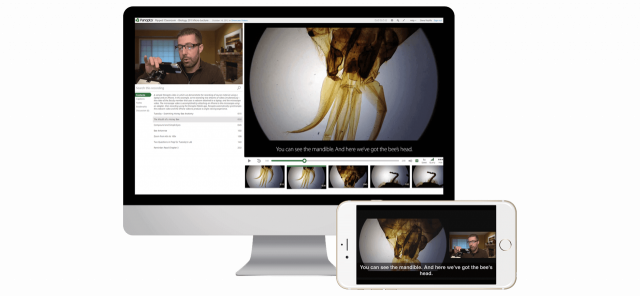
- Teaching
- Training
- How-to videos
- Sales presentations
- Product demos
- Documentation
- Creative collaboration
- Corporate communications
New screen recorder technologies continue to emerge in the market.
The new auto-tracking Smart Camera in Panopto Express, for example, can follow your movement when presenting and keep you centered in the frame — without the need for a high-end PTZ (point-tilt-zoom) video camera. If you’re the type of presenter who feels more comfortable moving around as you go through slides or a lecture, you’ll enjoy the feeling of being on the stage or at the front of the class, even if you’re recording from home. Panopto Express also includes a virtual background blur and replacement feature.
Want to give Smart Camera a try? Capture the TED Talk experience in your next video presentation with Smart Camera, available exclusively in Panopto Express, a free online screen recorder >>
You may be able to narrow your search down quickly if you’re interested in other advanced features such as browser tab recording, recording from an application, partial and full-screen recording options, recording from external devices with a capture card, mouse tracking, on-screen markup and highlighting, capturing screenshots during recording, and green screen overlays. Fewer screen recording technologies offer these currently, so searching for these features should yield a short list of solutions to compare.
3. Sharing and security
Unless you’re recording visual notes or documentation for yourself, you’re going to need to share your recording as well. And if you’ve ever tried to share a video file outside of YouTube, you’ll be familiar with some of the common challenges people face:
- It’s too big to email and to upload to your LMS, CMS or any other system with file size restrictions
- It takes extra time and effort to download, compress, and upload recordings for sharing on sites such as Google Drive or YouTube
- Sharing private videos online through platforms that were not designed to protect video content opens the door to security risks, even when shared privately or with password protection
- Viewers may not be able to watch your recording — this can happen for several reasons including, slow internet connection and long download times, insufficient storage to download the video to their device, and even compatibility issues that require converting video files or installing special software to view the recording
By and large, screen recording software applications leave the nontrivial task of sharing up to you. With most screen recording software, you’ll be required to download an mp4 and then find another place to upload and share it. Some online screen recorders do simplify sharing workflows by hosting your recording in the cloud for a limited duration and giving you a shareable link to your video that can be played in any web browser on any device. Only a few solutions, however, offer truly secure video hosting and sharing within their extended platforms.
Here at Panopto, we believe that sharing a screen recording should be as easy as creating it — no one needs to spend time downloading, compressing, transcoding, or uploading screen recordings and videos they want to share. That’s why we built easy sharing workflows into our online screen recorder.
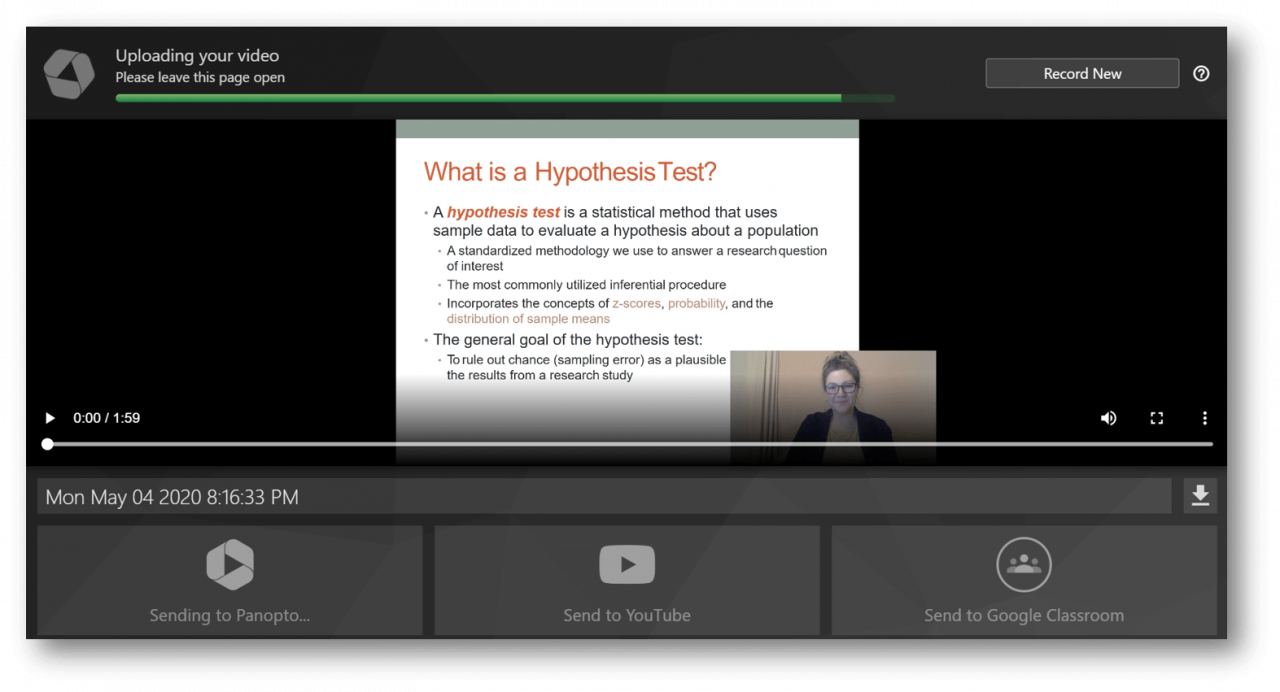
After you’ve finished a recording, Panopto Express automatically begins processing your video so it can be uploaded directly to YouTube or Google Classroom, shared privately or publicly through Panopto in an interactive, side-by-side multi-stream video format, or downloaded as a combined video file directly to your computer.
We’ve spent over a decade obsessing over media pipelines and scaling our cloud systems to create video sharing solutions that are as quick as they are effortless, and that give you complete control over who can or can not access your video content. There’s nothing flashy to show you because everything happening automatically behind the scenes, but you’ll save yourself time and frustration using Panopto to share your screen recordings.
If you choose to share your screen recording through Panopto, you’ll get instant access to other tools, too, including our easy-to-use online video editor that lets you add automatically-generated captions and quizzes inside your videos. Panopto also transcribes every word spoken and shown on your screen in your recording to make everything inside of it searchable.
4. Paid, freemium, and free screen recording tools
Last, but certainly not least, screen recording software, apps, and online screen recording tools vary quite a bit in terms of cost. A few screen recorders require paid licenses, while others are completely free to use.
Most screen recording tools, however, utilize a freemium pricing model and offer a mix of free and paid features. Or they have limitations in the free version that may restrict how you’ll be able to use your screen recording. For example, you may be capped at recording 5-minute videos with a free screen recorder or you may have to upgrade to remove a watermark from your content.
We recommend you carefully review pricing information on the provider’s website to get a better understanding of what features are available for free and which require upgrades to do an apples-to-apples comparison of pricing for the screen recording features and tools you need.
If your school or business is looking to simplify video screen capture and secure video sharing, Panopto has a great set of tools to get you started.




